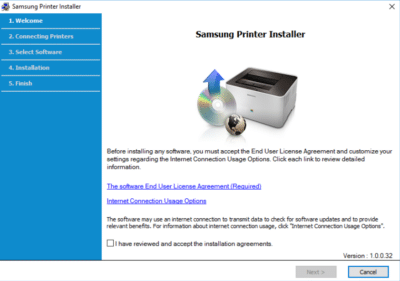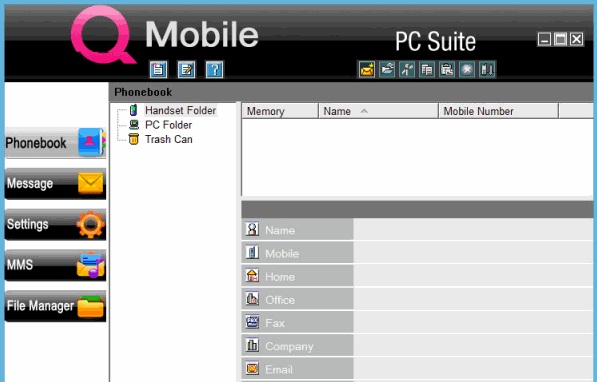How To Update Drivers Windows 7?
Drivers are very useful software which helps the operating system to communicate with the hardware and tell the hardware components of the computer system how to operate or work. The hardware components include various devices like sound card, DVD/CD player, video card, graphics card, sound card etc. Basically, these drivers fully control, maintain and manage a device and every computer device should have a driver of its own to work properly and efficiently. Many drivers come with the windows operating preinstalled others have to be manually downloaded and installed according to the need.
When a new device is connected to the computer that’s where you come to know whether the device driver is installed on your device or not.
Some drivers in computer system need to be updated to the latest version so that the performance and productivity are not compromised. For this, we need to update our drivers locally from the system or download various software to scan for the drivers and automatically update them.
Locally we can update our basic drivers by:
- Click on the Start Button in the left bottom corner of the screen.
- Then you have to type Device Manager into the search bar, after that click on the device manager to open the window.
- Now you will see various categories, you have to open (expand) a category to know the name of the device.
- After that, you need to right-click on the device and select Update Driver. For example, if you have to update graphics card then open (expand) Display Adaptors etc.
- In the next step select the option “Search automatically for updated driver SW”.
- Now the drivers will be updated successfully.
- If the drivers are not available then you have to search them on the internet and download them to install.